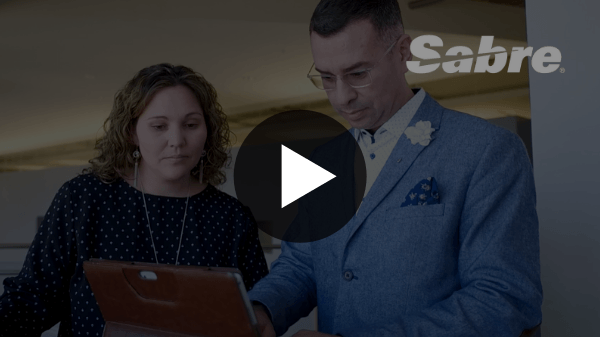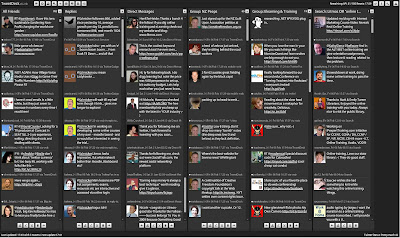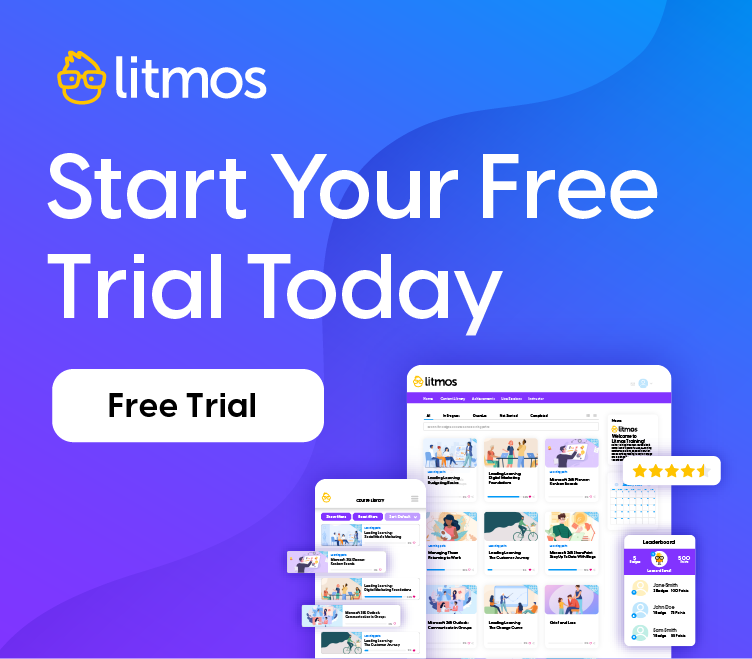Part Four – Tweetdeck Makes Twitter Make Sense

You have to have a way to manage and understand all that information for it to be useful.
I’d recommend you get straight on to downloading a desktop ‘Twitter Client’ like Tweetdeck. For me it’s ‘message/info management’ central; a filter that separates out the ‘noise’. It enables you to focus in on certain groups of people, specific topics people are talking about, plus see all your direct replies and @replies on one screen so you can respond quickly.
Following lots of people is the way to go because you pick up on all sorts of things you wouldn’t normally. But it can be overwhelming when the tweets are whizzing by and you’re just getting bits and pieces of conversations, but never the full story.
Tweetdeck allows you take the control back over what you want to read and who you want to follow. By creating groups and searches, and by seeing all the information laid out right there, you can gain a better grasp of how Twitter can be used as an awesome networking and educational medium, as well as an excellent viral marketing tool for businesses and individuals.
I’ll show you what I mean. I’ve broken my Tweetdeck screen down in to 6 vertical columns:
- Everyone’s tweets – this is the feed you see in your normal Twitter account (the only feed!)
- Just @me replies – so I know who’s talking to me and can reply quickly
- Just Direct Messages to me – only I see these
- Tweets from anyone in my geographic area – I created this group & add to it all the time
- Tweets from people in eLearning & training – another group so I can follow these 2 topics
- An updating search on ‘Litmos’ & ‘online training’ – anyone mentions these words, I’ll see it!
The toolbar at the top left above the text box is what you use to control your Tweets, create Groups, Searches, Reply, Send Direct Messages, Favourite tweets etc.
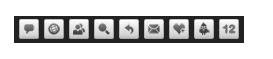
I can’t emphasize enough how useful the search and groups functions are. Without them I don’t think I’d be interested. Tweetdeck makes Twitter make sense..
Other Posts in this Series: