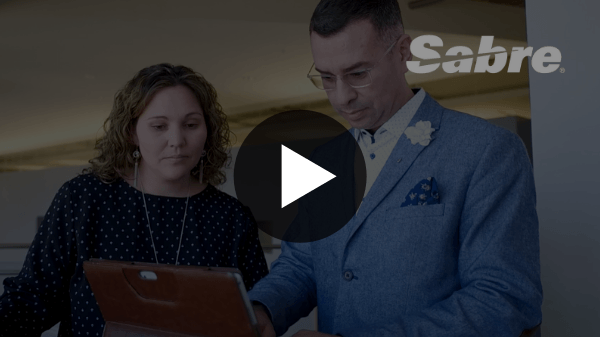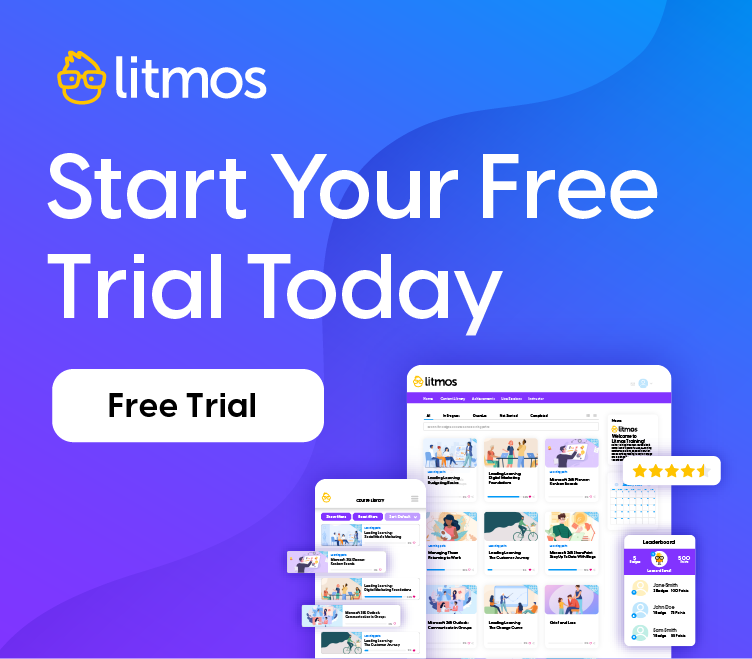Simple Tips to Scale Up Training Content with Video
Using video in eLearning is a fast and easy way for you to create training content and add value quickly for the business. You may not agree with the fast and easy part if you haven’t done much video work before, or if your current tool set does not make video production fast and easy. That’s where I hope these quick tips will help.
Record Live Training Sessions
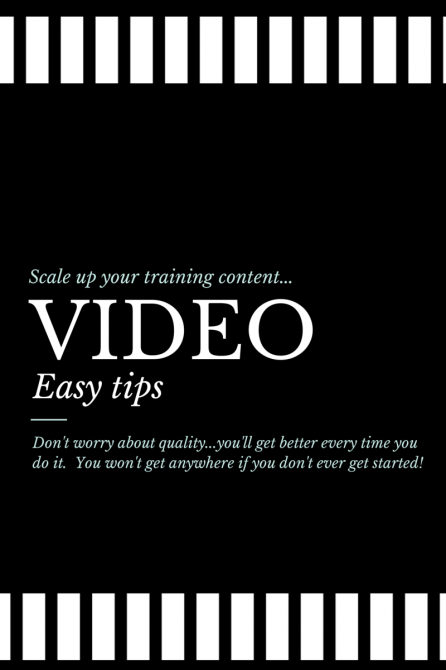
Scale up your training content with video.
Recording training sessions that are currently happening within your organization is the single most effective way to scale up your training course content.
If you need to get started on-the-cheap, you just need a video camera and a tripod. Or if you want to go even cheaper you can use a webcam and your laptop. Your goal is to simply capture the moment…as best you can. Don’t worry too much about quality when you first get started.
Lowering your expectations is a critical step towards future success. When you do something for the first time, it’s rarely done well and most definitely not perfect. But that doesn’t mean you should wait until you are good at it, with perfect results, before starting.
Just know that it’s going to take a few tries before you get it right. So get started, and get to good faster.
Recording the Training Event
There are a lot of production tips online that you can find. But for your purposes, as a beginner, simply setup the camera and frame a nice wide shot of the area the instructor will be speaking and potentially walking around.
The number one mistake you can make is attempting to zoom in on the speaker, and follow them around if they walk to a white board or flip chart. This is not comfortable to watch. If you are in control of the room setup…which you should be…then set up all flip charts, podiums, projection screen, etc. in a configuration that allows you to get them all within the frame of the wide shot. This allows you to set it and forget it. When you’re constrained for resources and short on time, you can ask someone else if they can help by just pressing the record button. This frees you up to sit in the back and check email or do other work during the recording.
Extra Recording Tip
If your presenter is using Powerpoint you will discover that your camera (I’m assuming is automatic mode) will have a hard time figuring out what to adjust the settings too. Even in a wide shot the camera will adjust one of 2 ways: 1) adjusted to the brightness of the screen which turns your speaker and the rest of the shot dark, or 2) adjusted to the speaker which turns the projector screen pure white in your view finder and making it unreadable.
What Do You Do with the Recording?
Here are some creative options after you’ve recorded the training session that may require some post production editing skills. But I believe they are important skills for the future of the training professional and you should be open to learning them.
Option 1: Post the video in its entirety as is.
Option 2: If your instructor used mostly slides then edit the slides over the video so that you end up with a narrated slide show.
Option 3: Edit out the audio portion of the video and post it as a podcast for those that might want to just listen on their commute home.
Option 4: Post the powerpoint file with the video file. This may sound obvious but I’m amazed at how many people think that once they have a video file, the slides are no longer necessary. Since we are assuming your new a this, we can assume that the video will not be of Hollywood quality. So, by publishing the slides AND the video you give people the option of view both at the same time. They can use the video as a guide as to which slides they should be viewing.
Let me know if you are interested in learning more and I will create some how-to posts.