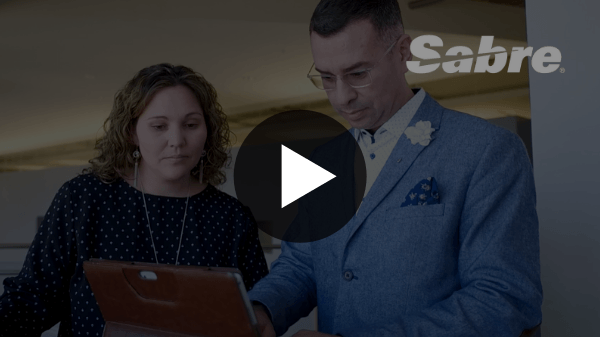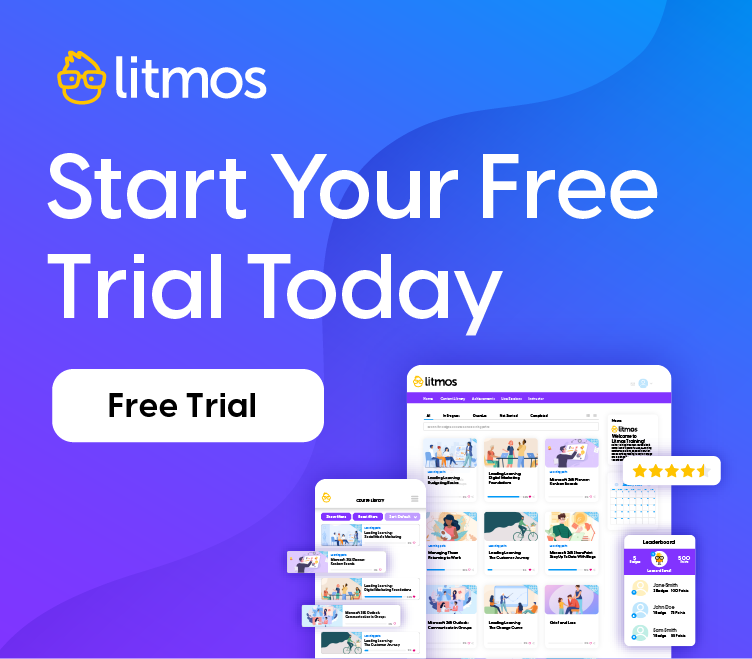Part Two: Customizing Your Twitter Page & Making Friends
Customize your Page
Click on “Settings” at the top. Most important tabs here are Account, Picture and Design so go through these and fill in the info, upload your picture and choose a background. No need to get too complicated yet, just make it look good. When you’re done, click Profile and you’ll see what others will see.
Let’s get you some Friends!
Click on “Find People” at the top. The next screen opens on the “Find on Other Networks” tab. If you have a Gmail, Yahoo, AOL, Hot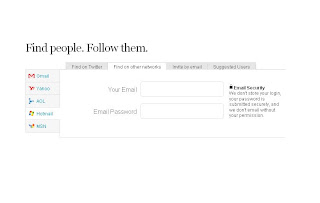
Search for People who Talk about Topics You Like
Go to http://search.twitter.com/ and type in a few words to do with your interests, industry or business. When the results come up, look through and click on the Username of anyone you think sounds interesting. This will take you to their page and you can click the “Follow” button to regularly see their updates coming through on your page (or Twitterstream).
4. Write Your First Update
Go to your own Twitter page at: www.twitter.com/yourusername. Now click in the box at the top and type your first update. It could be:”Hi, I’m a newbie on Twitter, wish me luck!”, click the Update button to send it out in to the Twitterverse.
It’s a good idea to re-read your post for spelling errors before you hit “Update”. You can only delete your very last post.
Other posts in this series: