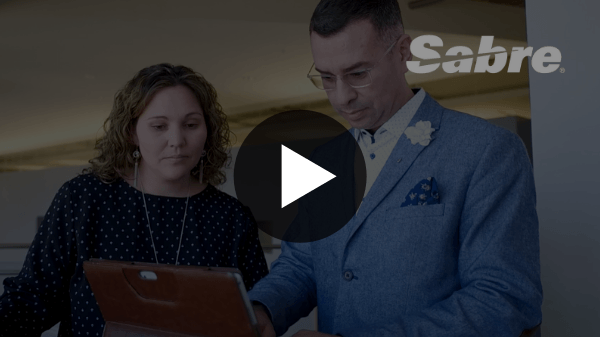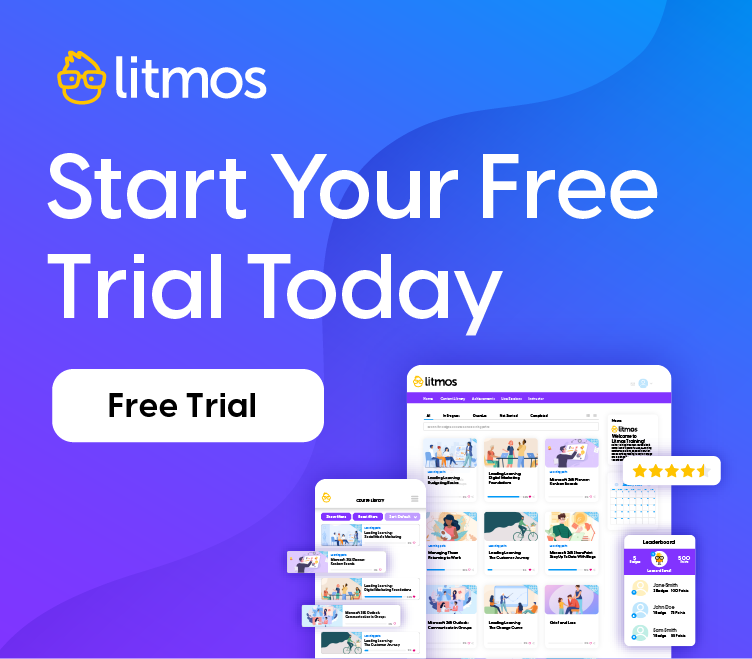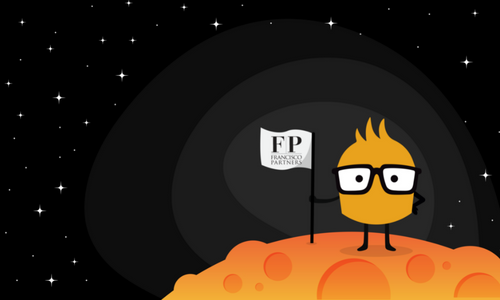Cool Accessibility Tools in Windows 7

In Windows 7 you can switch your whole display to high contrast mode and every website is transformed to give you the right view – how cool is that?!
This is how you do it:
- Go to your ‘Control Panel’
- Then click on ‘Appearance and Personalization’
- Under the ‘Ease of Access Center’ select ‘Turn High Contrast On or Off’
- Scroll down the display choices and you’ll find are a number of high contrast options for your screen. Pick one and your screen will automatically adjust.
Also in the ‘Ease of Access Center’ are features for low vision like a magnifier, screen narrator, text or visual alternatives for sounds, onscreen keyboard and other shortcuts to make life a little easier. It’s cool to check out even if you have 20/20 vision as it gives you an idea of what it’s like to look at your website or app through someone else’s eyes.